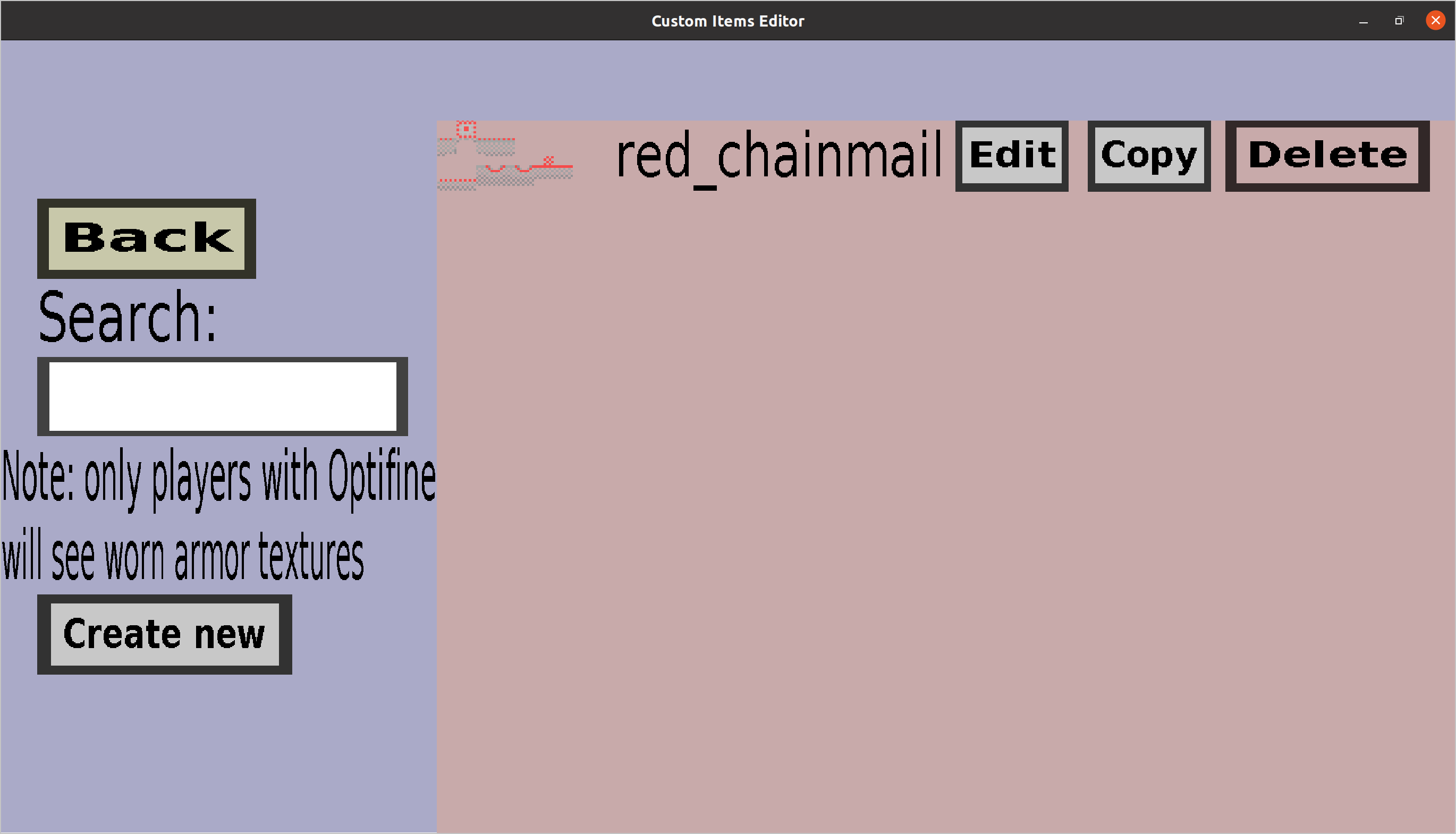Note: before MC 1.21, armor textures can only be seen by players who installed
the Optifine mod.
The armor texture overview can be used to view, edit, create, and
delete armor textures. If you have made a single armor texture
called 'red_gold', it should look like this:
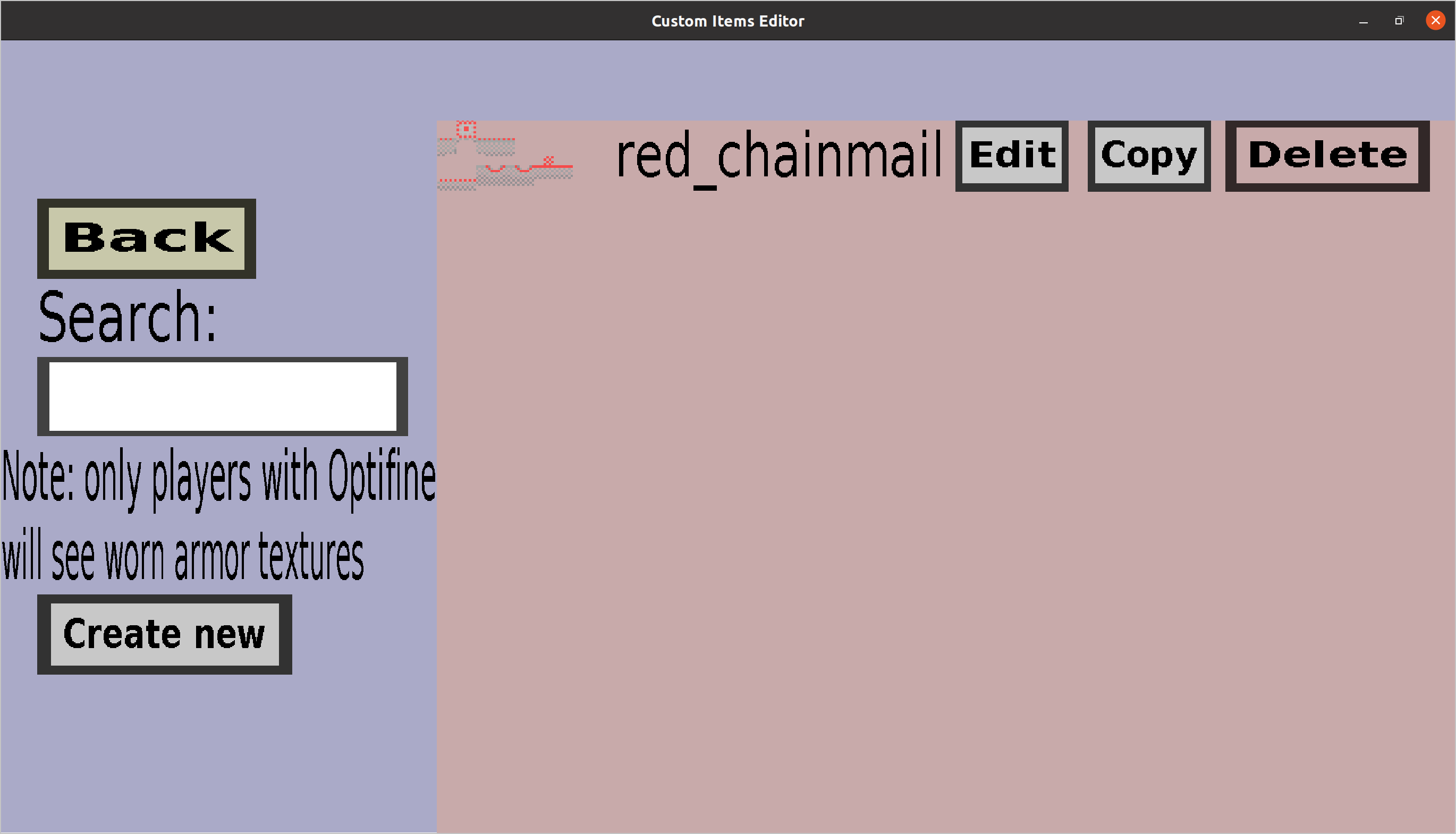
-
Clicking the 'Back' button will take you back to the
texture overview.
-
Clicking 'Create new' will take you to the
armor texture edit menu, where you
can load a new armor texture.
-
Clicking on an 'Edit' button will take you to the
armor texture edit menu, where you
can edit the corresponding armor texture.
-
Clicking on a 'Copy' button will take you to the
armor texture edit menu with the
name and textures of the corresponding armor texture.
However, clicking 'Apply' will add a new armor texture
with these properties, rather than modifying the original one.
But before doing that, you will have to change at least the
Name (because all armor textures must have a different name).
-
Clicking on a 'Delete' button will remove the corresponding
armor texture. Note that this will not remove the
actual images from your file system, so it shouldn't take
much time to recreate it.